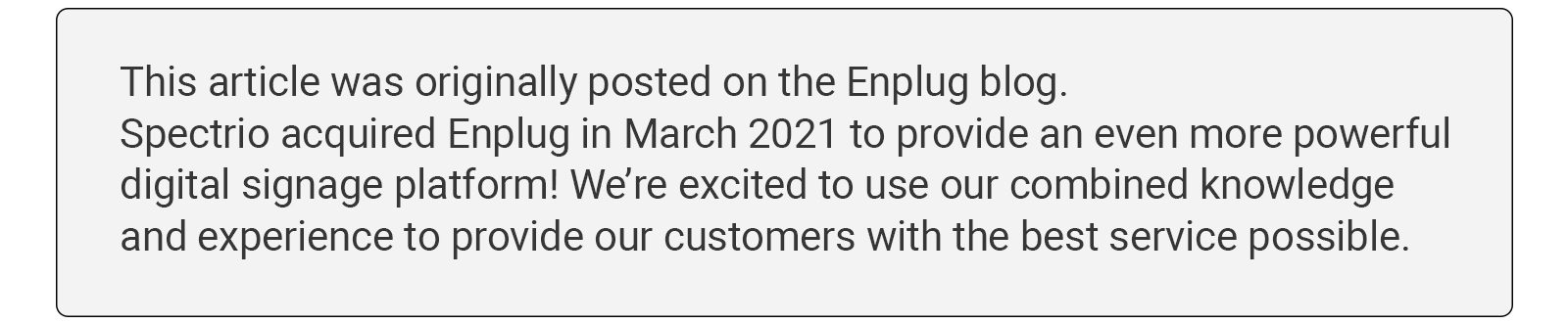
How to rollout corporate screensavers across your organization
When you choose Enplug ScreenSaver as a tool to keep employees informed, you’re showing that your organization values effective communications. So, it’s no surprise that a successful rollout plan starts with just that – helpful messaging on the value the screensaver brings to your organization and straightforward instructions on how your employees can participate.
If you’re ready to get started, the best practices and rollout email templates we’re sharing in this post will ensure a seamless software launch.
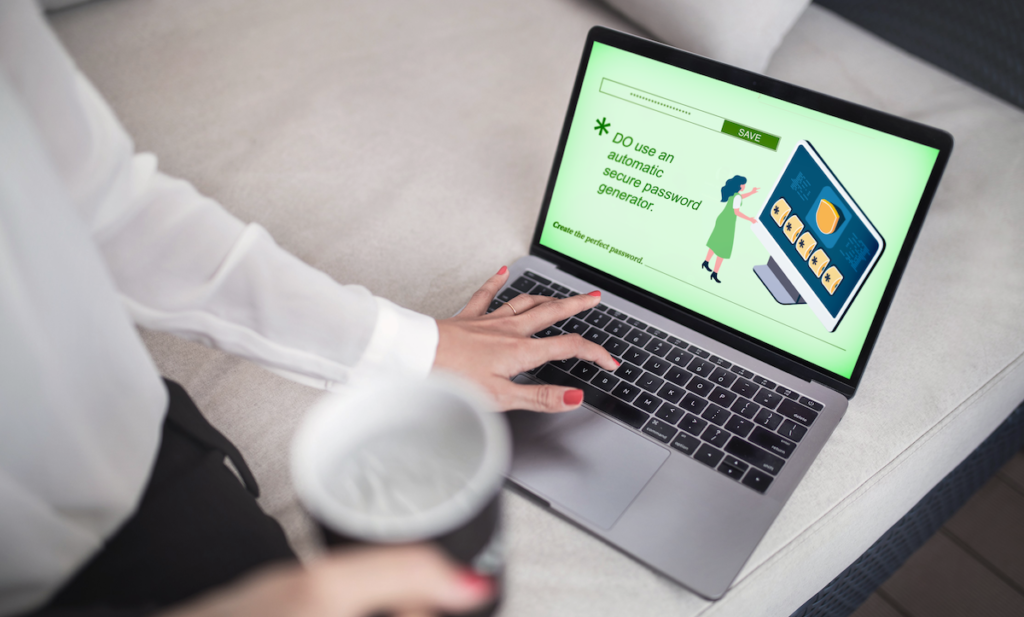
3 communications best practices for your rollout
With cloud technology adoption rates ramping up, lots of organizations are adding software rollout plans to their communications strategy. Based on our clients’ experiences, here are some tried and tested best practices you should follow, no matter what your use case.
1. Cover all the relevant information
- Why are you rolling out this solution?
- How does it benefit your employees?
- Who does this rollout apply to?
- When will the rollout happen?
- Where can employees get assistance with the rollout?
2. Share exactly what your expectations are:
Let employees know what specific steps they need to take on their end and by when these should be completed.
3. Give clear instructions on how to provide feedback:
Identify the stakeholders responsible for collecting feedback. Let employees know what type of insight you’re hoping to gain from their comments. Also, specify if feedback should be given over a specific time period or by a specific date. let your employees know when and how they should provide their comments
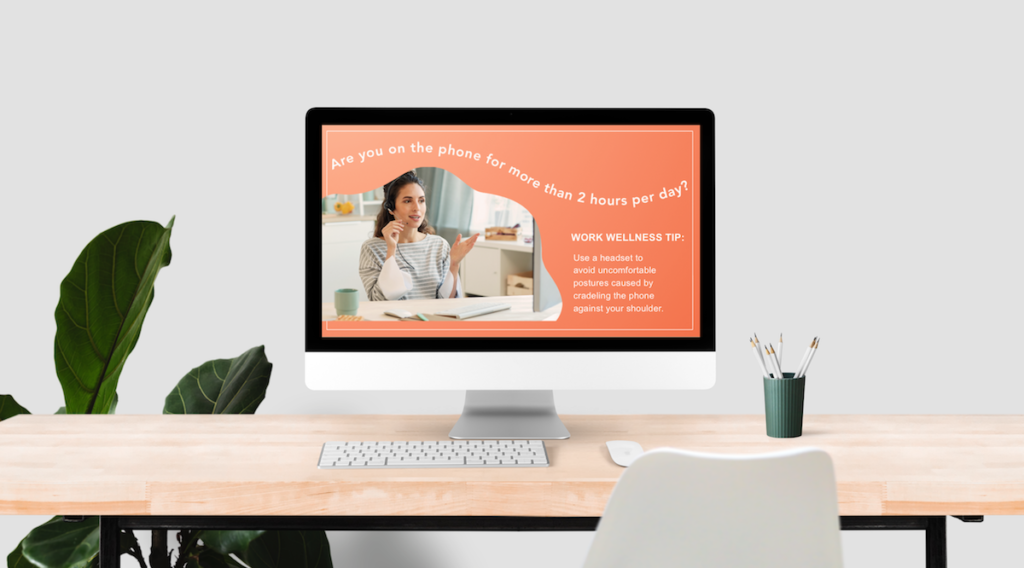
Enplug ScreenSaver Rollout Email Templates
You’ll get the best results with your Enplug software rollout if you provide your whole team with a heads up prior to launch. You can then follow up on your announcement with clear instructions on how employees can get started and participate. Copy the templates below, customize the sections in brackets and add in any other information your team will find helpful.
ROLLOUT EMAIL #1 – Launch Announcement
Dear Team,
I’m excited to share that we’re launching Enplug ScreenSaver, a new way for all of us at [Company Name] to stay connected with the entire team no matter where we’re working. Starting [launch date] you can activate the screensaver to view our latest team communications on your laptop or desktop.
The Big Idea:
Enplug ScreenSaver makes it easy to stay informed and connected by displaying the same important content that’s shared in our offices, directly on your computer.
Why It’s Important:
With many at [Company Name] working from home, we want to make it easy for everyone to know what’s happening and take advantage of team resources.
- Stay informed: no matter where you’re working, you’ll know what’s happening at [Company Name].
- Reduce email clutter: you’ll see reminders and notifications without logging into your inbox.
- Get more opportunities to participate: Easily see updates on our latest employee resources, meetings and initiatives.
- Keep your work private: The screensaver will automatically display when your computer goes idle, keeping your work hidden from roommates and family members.
What’s expected of you:
We’ll be rolling out Enplug ScreenSaver to everyone on [launch date]. Start using it right away to see our latest content and let us know what you think.
How To Participate:
- Check your inbox on [launch date] for instructions and a download link
- Install the Enplug ScreenSaver
- Share your thoughts and feedback with us [when you want the feedback] at [email address, link or other instructions on providing feedback]
If you have any questions, please be sure to contact [person to contact]. This is a great opportunity for all of us to get more from the work at home experience. We can’t wait to get you started.
ROLLOUT EMAIL #2 – Instructions
Dear Team,
We’re excited to launch Enplug ScreenSaver, an easy to install corporate screensaver that will keep you informed by displaying our latest communications directly on your laptop or desktop.
We expect you to download and install this new tool by [target date]. Once you’re set up we ask that you share feedback over [time period] by [how feedback should be submitted].
To get started with Enplug ScreenSaver on PC:
- DOWNLOAD
Download the Enplug ScreenSaver installer for PC
- INSTALL
Open the installer file. The installer will walk you through the steps to complete installation. Be sure to accept the license agreement when prompted to do so.
- SET UP
Paste the following Content URL in the ScreenSaver dialogue and save it: [Content URL]. Edit your Windows Screen Saver settings to 3 minutes to control when the Enplug Screen Saver will appear on the screen
To get started with Enplug ScreenSaver on Mac:
- DOWNLOAD
Download the Enplug ScreenSaver installer for Mac
- INSTALL
Open the installer file. The installer will walk you through the steps to complete installation. Be sure to accept the license agreement when prompted to do so.
- SET UP
After you install the Enplug ScreenSaver, select the Screensaver Options button. Paste the following Content URL in the ScreenSaver dialogue and save it: [Content URL]
Need help? Please contact [email address / link] for assistance.