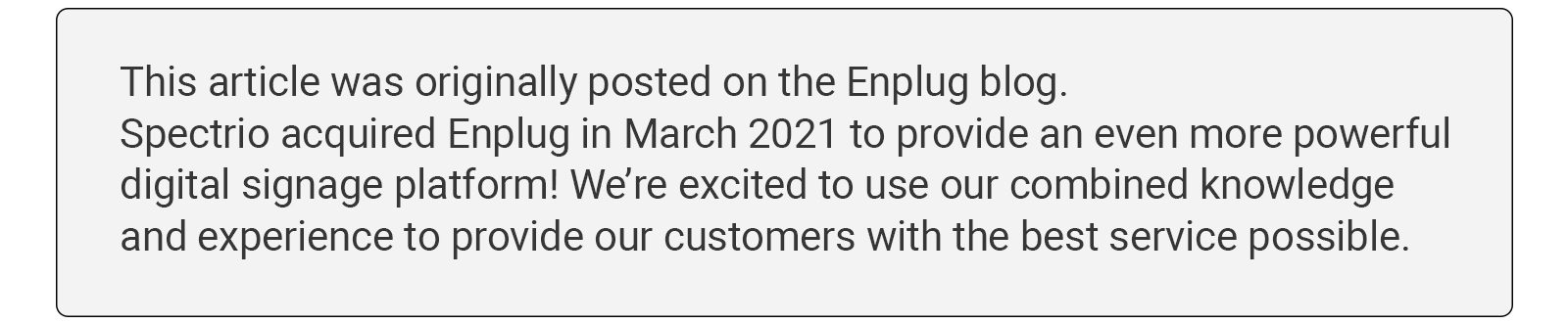
Enplug helps you connect with employees when it’s no longer business as usual
With new social distancing requirements, it seems as though the business landscape has changed overnight. Once bustling corporate headquarters are empty as employees work from home. Apartments and houses have become our offices. Spouses, children and pets are our new coworkers.
Here at Enplug, all of our employees are currently working from home. But that doesn’t mean we’ve left digital signage in the office. In response to the new work from home reality, we’ve built tools that let our team stay connected. With the new Enplug ScreenSaver, workplace visual communication is now on our home laptops.
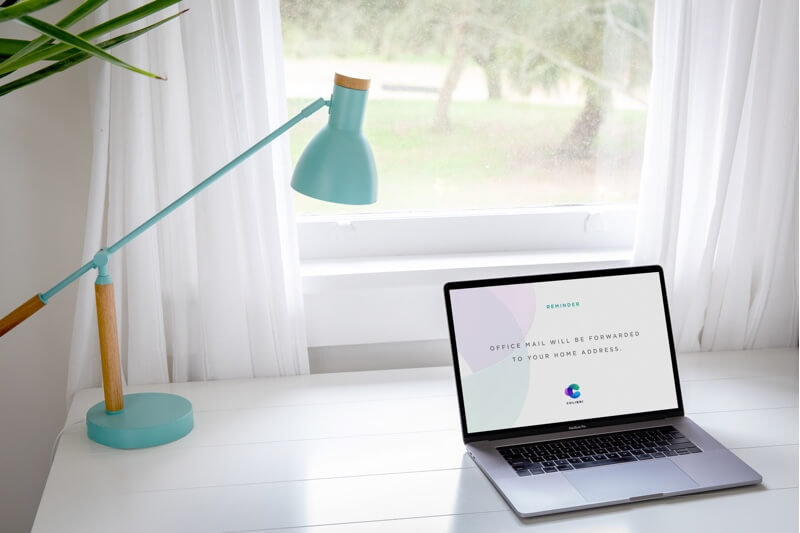
Turn work from home laptops into an employee engagement tool
Our ScreenSaver is a digital signage software tool that lets you share your content as a URL. Employees working from home can view in a web browser or install it as a screensaver. It’s an easy way to transform home office devices like laptops, desktops or smart TVs into digital displays that keep your remote team connected.
How to start sharing employee communications with the Enplug ScreenSaver
Set up the screenSaver in your Enplug account
Whether you have one employee working from home or thousands, it’s easy to continue sharing engaging visual communications as though staff were in your office. The first thing you’ll need to do is speak to your account representative to purchase Content URL Licenses for the number of employees you want to reach.
Next, just follow these steps before sharing the Enplug ScreenSaver with your employees.
- Log into your Enplug Dashboard and navigate to the Display Group you want employees to see on the screensaver.
- Scroll down to the “Content URL Licenses” section and click “Create New URL”
- Give the URL a name and set how many licenses you want to assign to it.
- Copy the URL and you’re ready to share it with your employees!
Give your employees instructions on how to use the Enplug ScreenSaver
Employees can view digital signage content at home with the Content URL you’ve set up. Once you’ve shared the Content URL, just have employees follow the steps below.
Install the Enplug ScreenSaver
- Download the Enplug ScreenSaver.
- Open the downloaded screensaver file to begin installing. The program will walk you through the steps to finish installation
- Enter the Content URL when prompted in the screensaver dialogue.
- Start viewing your company’s content!
Your Enplug ScreenSaver content can also be viewed in a web browser. All your employees need to do is navigate to the Content URL on a connected device.
For step-by-step instructions, read our ScreenSaver Support Article.

When to use the Enplug ScreenSaver
Just because employees are working from home, doesn’t mean it’s okay to cut back on communication. In fact, information like business hours, benefits policies, and company news can help reduce the uncertainty staff might be experiencing.
Also, without your team meeting face-to-face, anniversary announcements and other employee recognition can go a long way in minimizing a sense of isolation. With Enplug’s COVID-19 templates you can even deliver health and safety information to your employee’s living room so they remember to follow best practices for staying well.
Ready to try Enplug’s ScreenSaver? Speak with your account representative or request a demo .